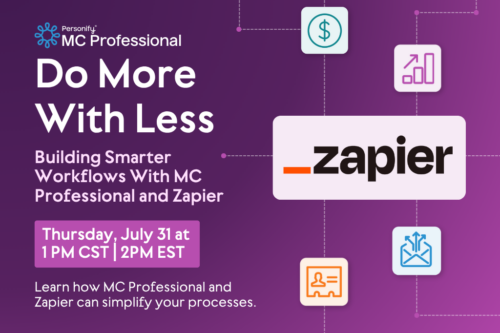Hopefully by now, your association is active on LinkedIn. (If not, here’s why we urge you to reconsider.) But if your page still needs some love – more followers, more engagement, etc. – you may want to consider experimenting with LinkedIn advertising. LinkedIn allows you to target people based on industry and job title (among MANY other characteristics), meaning you can target people who’d be a perfect fit for your association!
So what does it really look like to advertise on LinkedIn? Is it as easy as advertising on other social media sites? The short answer: YES! But for a full deep-dive (and step-by-step instructions), read on…
First things first…
With LinkedIn, there are actually two types of ads you can run:
- You can either sponsor an update, which means you post something on your page, and then boost it so people who don’t follow your page will still see it too.
- Or, you can create a text ad, which won’t be displayed on your page at all, but will still show up in your target audience’s newsfeed.
Both have their time and place, depending on the type of message you’re trying to get out there. If it’s a message that would appeal to both prospects and members, then sponsoring an update would work just fine. That said, if it’s a message that would appeal to just prospects (Here are the benefits of being a member!), that would lend itself better to an ad.
How to advertise on LinkedIn…
Regardless of what type of ad campaign you’re trying to run, we’ve put together step-by-step instructions for each.
To sponsor an update:
- Click Advertise in the top right corner.
- Click Manage Ads.
- Click Create Campaign in the top right corner.
- Select the type of ad you’d like to run.
- In this case, click Sponsored Content.
- Name your campaign, select ‘Send people to your website or content,’ then click Next.
- Select the post you’d like to sponsor, then click Sponsor Selected Content.
- Define your target audience (by location, job title, industry, etc.), then click Next.
- Define your budget (daily budget, total budget, how much you’d like to pay per click, etc.).
- Tip: Be prepared to play around with your bidding rate. Start low – one or two dollars below what LinkedIn recommends – then slowly increase your bidding rate based on ad performance.
- Click Launch Campaign.
To create an ad:
- Click Advertise is the top right corner.
- Click Manage Ads.
- Click Create Campaign in the top right corner.
- Select the type of ad you’d like to run.
- In this case, click Text Ads.
- Name your campaign, then click Next.
- Create your ad.
- Add in a headline, image, copy, and URL, then click Save.
- Review your ad, then click Next.
- Define your target audience (by location, job title, industry, etc.), then click Next.
- Define your budget (daily budget, total budget, how much you’d like to pay per click, etc.).
- Again, be prepared to play around with the bidding rate.
- Click Launch Campaign.
Once you’ve launched your campaigns, regardless of whether it’s a sponsored post or an ad, you’ll then be able to see analytics exclusively for those ads. To access those:
- Click Advertise in the top right corner of your LinkedIn homepage.
- Click Manage Ads.
- Your campaigns will be listed there, along with metrics such as impressions, clicks, total budget spent, etc.
It really is quite easy – and effective!
Now let’s take a step back for a second. Let’s say you’re not at this point yet. You’re not ready to advertise because you still need to grow your page a little. Or possibly even create one! If that’s the case, not to worry. Check out our free guide, The Lowdown on LinkedIn: Best Practices for Your Association or Chamber, for everything you need to know!